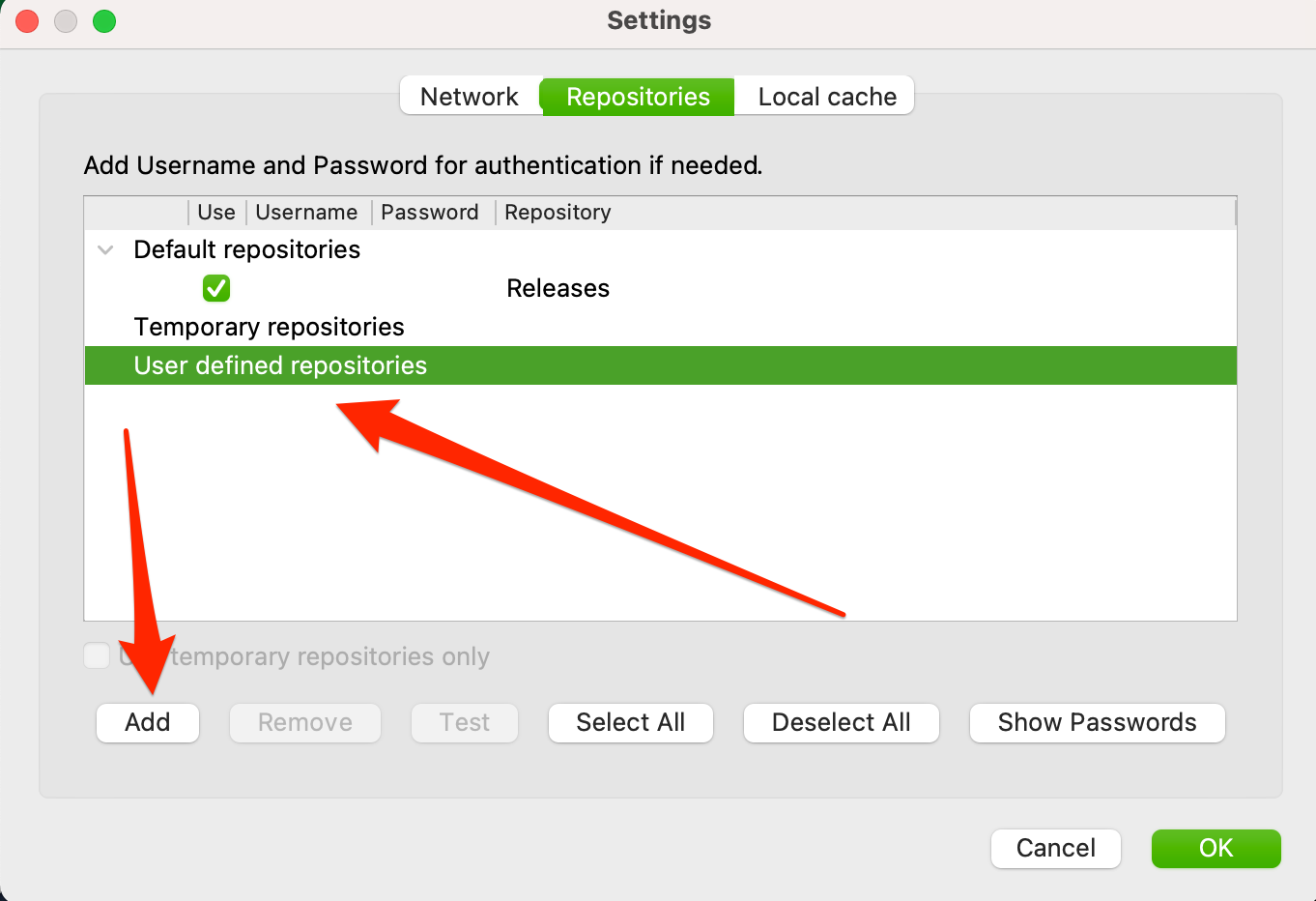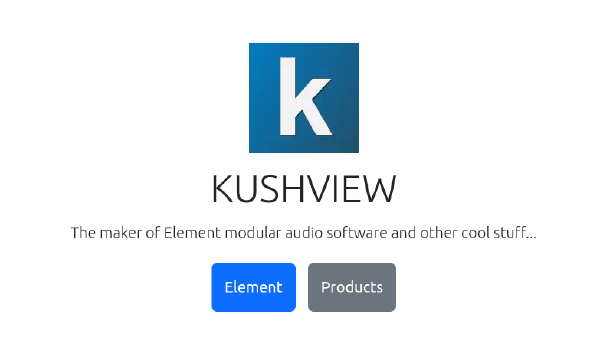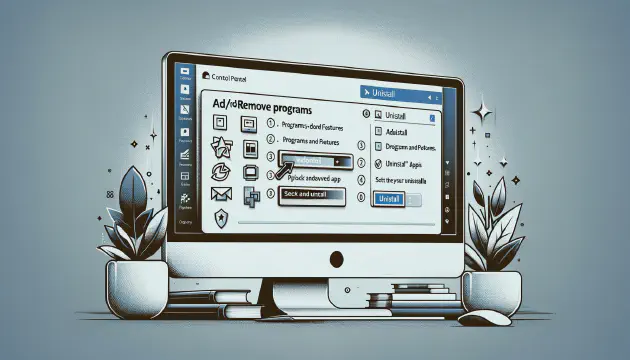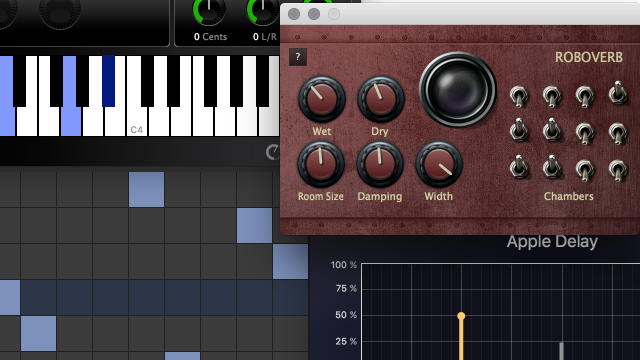The article from BleepingComputer provides a detailed guide on how to manually remove programs from the Add/Remove Programs list in Windows. Here’s a condensed version:
-
Introduction: Sometimes, programs are uninstalled incorrectly or directories are mistakenly deleted, leaving residual entries in the Add/Remove Programs list. These entries may be non-functional and clutter the list.
-
Removing Entries: Before attempting manual removal, always try to uninstall the program through the Add/Remove Programs feature or its own uninstaller. If that fails, you can manually remove entries by:
- Opening the Registry Editor by typing
regeditin the Run dialog. - Navigating to
HKEY_LOCAL_MACHINE\Software\Microsoft\Windows\CurrentVersion\Uninstall. - Creating a backup of the Uninstall registry key by exporting it.
- Deleting the specific program entries from the Uninstall key.
- Checking the Add/Remove Programs list to confirm the entry is gone.
- Opening the Registry Editor by typing
-
Conclusion: Keeping the Add/Remove programs list clean is manageable with these steps. Assistance is available through computer help forums for those who need it.
This summary captures the key points of the original article while omitting some specific details and instructions for brevity.